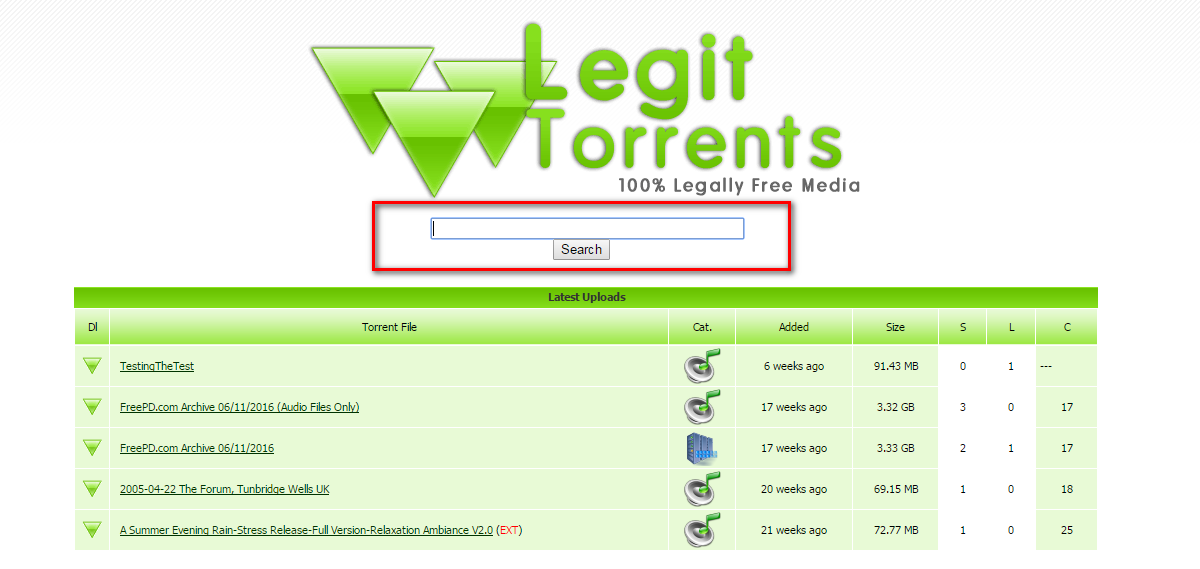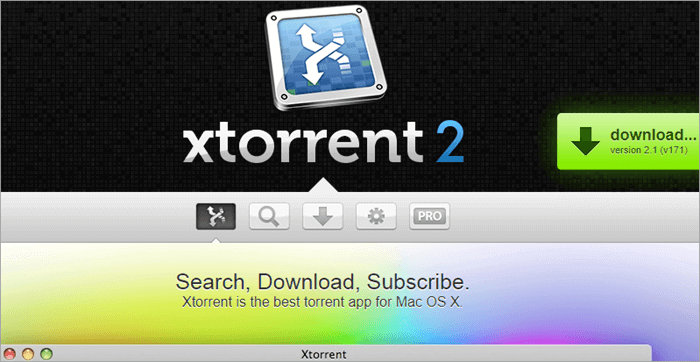
Kickass torrents have given the path to many proxy sites even though it is unavailable now. Sharing information on the internet has become a quick and easy way compared to the past.
And this, too, in an ability to communicate and transfer digital data in the form of a file is always a matter of minutes if both parties are okay with the content and sharing mutually.
What if you are downloading a torrent file from the torrent site and you want to access it without any trouble? File transferring has been evolving through every bit of generation. You should get expertise with the accessing part if you are downloading a torrent file.
Every mode of device is designed peculiarly, so let’s see the methods to open a torrent file for all types of devices!
Downloading a Torrent File
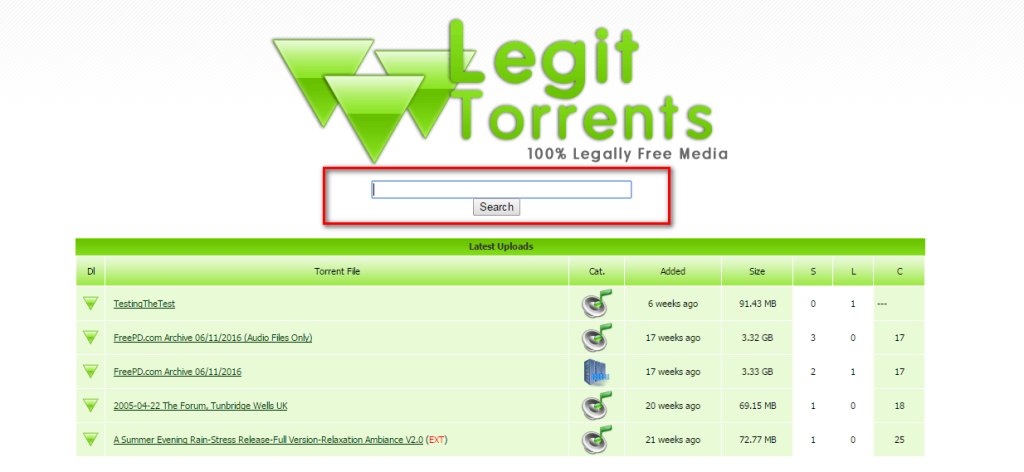
A torrent file is a file that gets downloaded from a peer-to-peer sharing software. This file will be in a file extension called .ini.torrent. The metadata of the torrent file can help you with sharing the content and where you can download the file form.
Torrent File Opening for Windows
To open torrent files you need a torrent client like u Torrent in your Windows. This helps in downloading and opening the file.
Step 1. Downloading the UTorrent

The first step should be downloading the u torrent by going to the u torrent download page and clicking the free download option. After that, choose a location in your file explorer to save the package. Then, double-click the file and click the yes button to install the u torrent.
Step 2. Downloading the Torrent File
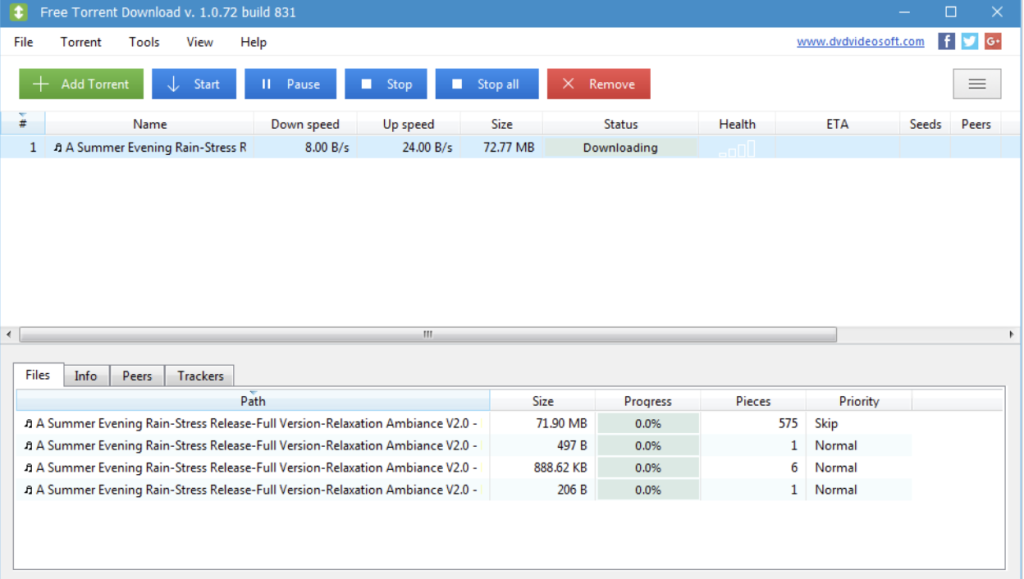
If you have already downloaded the torrent file on your device, open the folder and right-click on the file to select the open with u torrent option. The I torrent will pop up in a small window. Go to the save-in option and click the three dots to select the alternative folder for your file. Then go back to the torrent content and click okay to kick start your downloading.
Step 3. Open Torrent Files
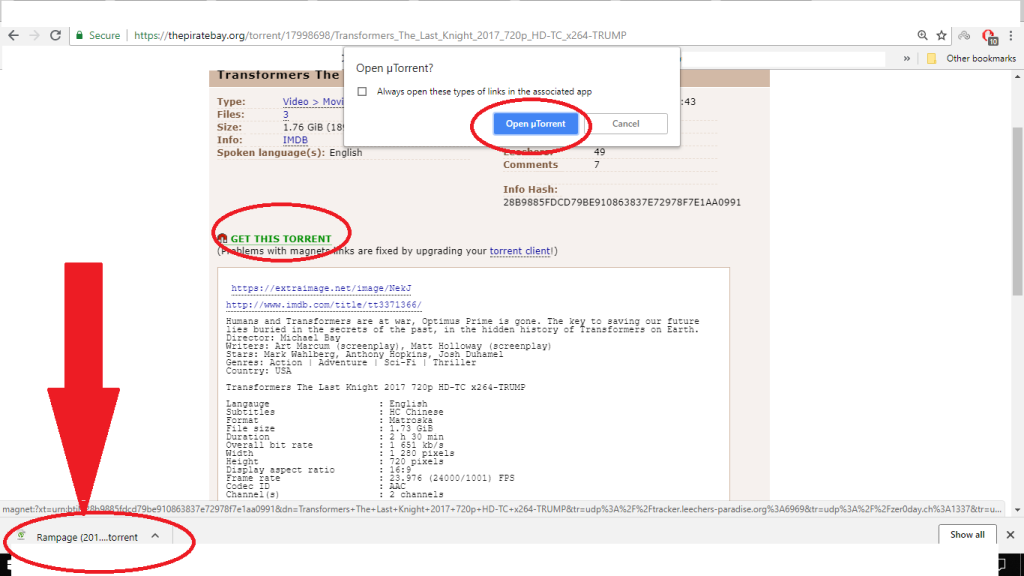
Open the file explorer and locate the folder for your torrent files that are already downloaded. The torrent files are usually in zip format if you need to remove them by right-clicking the “extract all” button. Then click browse to extract the torrent zip, click the select folder, and click the extract. The torrent file is now ready in the folder.
Open Torrent File for Mac
To open the torrent files on a Mac, you can follow these simple steps.
Step 1. Downloading the UTorrent for Mac
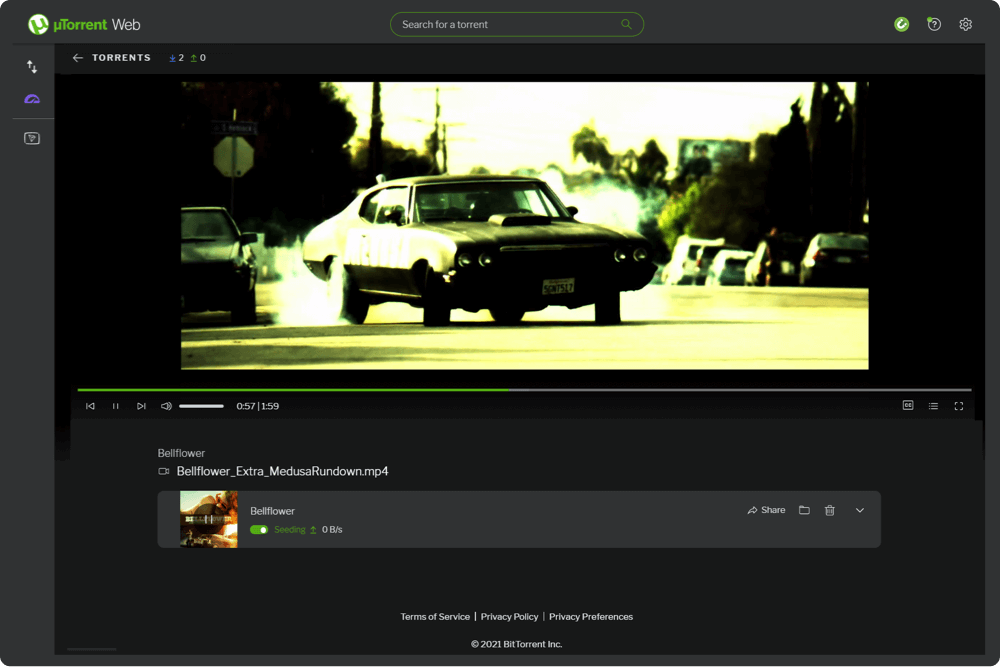
This is the first step with the Mac. Go to the download page and open the U torrent free download option by clicking it. After downloading, double-click the file to install with the instructions on your screen to complete the whole procedure.
Step 2. Downloading the Torrent File
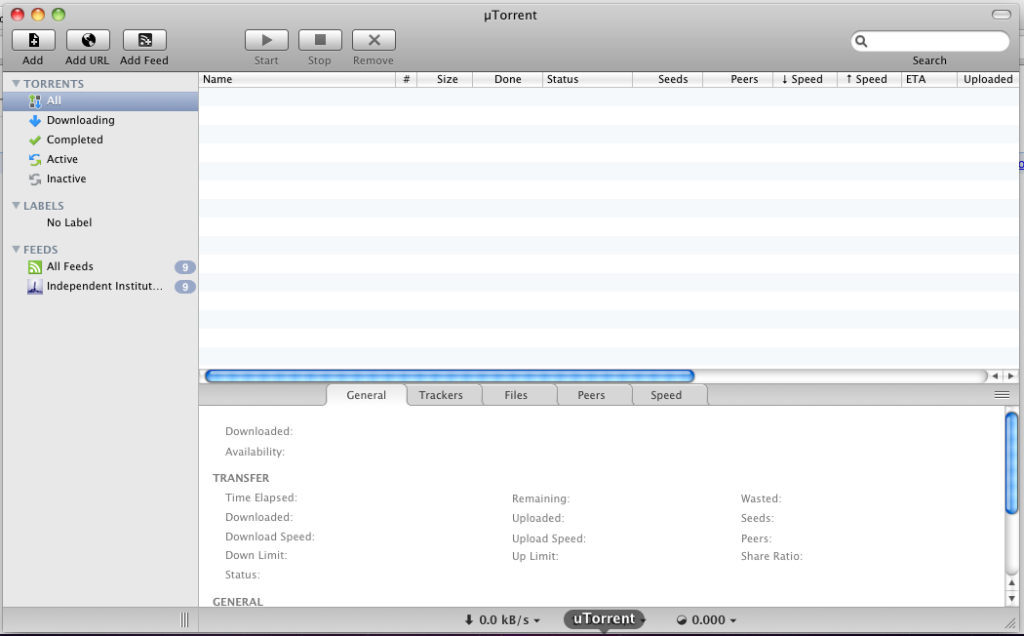
Open your folder that has the torrent files and right-click to open with the u torrent. The next step can be done similarly to the step of downloading in the Windows section.
Step 3. Opening the File
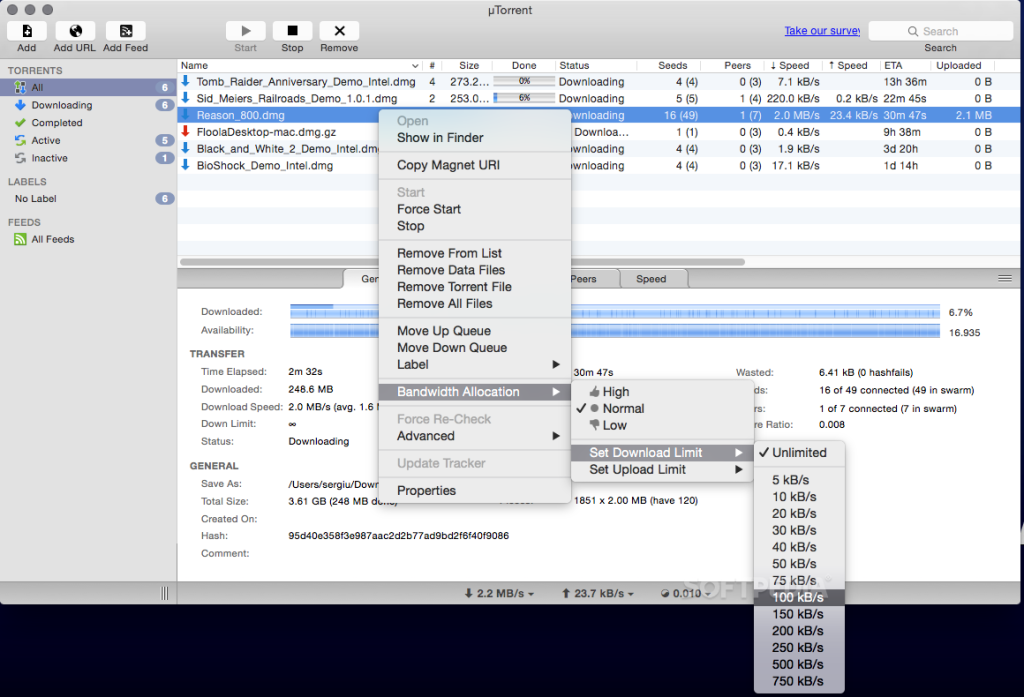
Open the search this Mac window to start with. After that, search the torrent folder which has the torrent files. You can extract the zip files just as in the Windows section. After extracting the zip file, the torrent folder with the torrent files is easily accessible to you. You can open torrent files there.
Opening the Torrent File on Android
For opening the torrent file, you may need a torrent client to support you. The Libre Torrent can help you with Android torrent file downloading.
Step 1. Downloading The Libre Torrent

If you have not yet downloaded the libre torrent, then do it now by simply going to the page and clicking the free download button.
Step 2. Opening the Torrent File
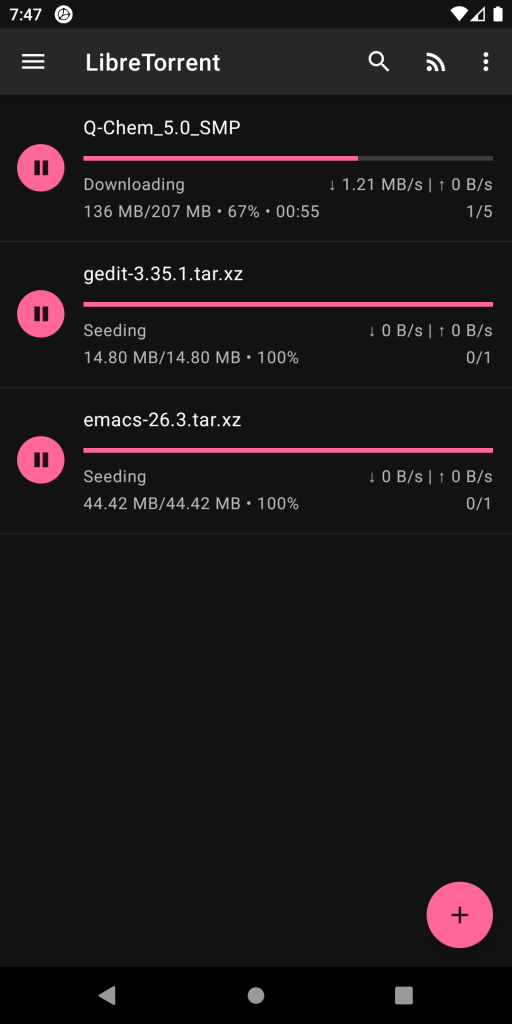
Install the libre torrent and open the main page. Now click the + icon on the bottom right to select the torrent file saved on your device. Now go to the torrent folder where you have saved your torrent files. Open the torrent file you want to view through the torrent client site. The torrent file will automatically open on the client site. From here, you can change or edit the name of your torrent file and save the file in any of your folders by just clicking the tick on the right corner.
Other Torrent Clients
There is a broad breadth of clients available for downloading and opening torrent files. Such are,
Torrent client for Windows
- u Torrent
- BitTorrent
- Vuze
- Torch
- BitComet
Torrent clients for Mac
- XTorrent
- Deluge BitTorrent
- Folx
- BitLord
Torrent Clients for Linux
- Tixati
- Transmission
- kTorrent
Torrent client for Android
- Tornado
- Flud Torrent Downloader
Let’s Conclude!
Torrent files went crazy hot in a particular period. After the US government banned the main torrent file website in 2016, torrent files are preferred nowadays for downloading movies and games. There are separate ways to open them for separate devices.
You can use the most helpful apps, like u Torrent, BitTorrent, Torch, etc., for downloading and opening torrent files. You can only trust a reliable source to download your torrent files with a trusted person to have safety. Keep a VPN while accessing the torrent. This may help you avoid the unwanted legal issues with the copyrights.
Have you got what you have been looking for? Easy downloading of torrent files from client sites. Hope this made you understand the methods with separate devices.
If so, share it with your circle and hit the like button!
Alex Jordan
Related posts
Stay connected
Today's pick
- Things to Remember While Designing Your Custom Modular Kitchen in GurgaonGurgaon now known as Gurugram is the second largest city in the state of Haryana and is a reflectiossn of an ideal modern city with futuristic goals. Witnessing rapid urbanization, it has also emerged as a hub for contemporary homes, with homeowners seeking innovative and... The post Things to Remember While Designing Your Custom Modular […]