The thought of going paperless and using eSignature technology is interesting.
Think about how you will be able to electronically sign digital documents without having to deal with a printer ever again. Sounds nice, right?
And, like always, here comes a but. Sure, change is not easy, and technology can be hard to use. But with the right tool by your side, you can easily use the eSignature technology that has become standard practice.
This article will walk you through eSignatures and list the steps to create your signature, add it to documents, and change or update your PDF signature using trusted Sign PDF tools such as Adobe Acrobat.
What is eSignature?
An electronic signature or eSignature is an electronic symbol attached to digital documents with the intent to sign them. It is very convenient and can be used for various applications. For instance, you can create an eSignature for your business to issue offer letters online. In fact, it also works on government forms and legal documents, among other significant transactions.
What are the Types of eSignature?
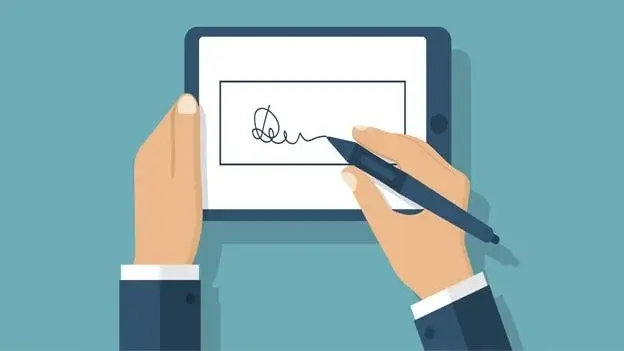
You can classify eSignatures into three categories based on the security level:
1. Simple Electronic Signatures
As the name suggests, simple electronic signatures are quite basic. It can be as easy as sending an image of your signature using a digital signature generator or entering your initials or name into a document and clicking a sign button.
An SES is usually less sophisticated. Hence, you do not have to worry about navigating it technically.
And that brings us to its drawback. Since simple electronic signatures have low technical requirements, they are not exactly the most secure option. Using it in low-risk routine agreements like agreeing to service terms of an app download is ideal.
2. Advanced Electronic Signatures
Now is where things get serious. Advanced electronic signatures include additional user authentication steps. You may be asked to produce and use a valid, government-issued identity to confirm your authenticity.
AES also uses various biometric detection checks and a unique access code after the signing process. Further, you also need to generate a digital certificate and attach it to the envelope as a part of the transaction.
An example of a use case for AES is employment offer letters. First, you go through in-person interviews and are chosen for the role. The HR team prepares a formal offer letter, which you can sign electronically after receiving a PIN via text message.
3. Qualified Electronic Signatures
QES are similar to advanced electronic signatures. However, they go a step ahead to meet the additional requirements outlined in the eIDAS regulations. A QES must be issued by a regulator-approved qualified trust service provider (QTSP) to ensure its validity.
There are two variants of qualified electronic signatures:
- Local qualified electronic signature (LQES): You can generate it using cryptography and host it locally on your device.
- Centralised qualified electronic signature (CQES): It can be made through a third-party service and hosted on a secure server.
Both of the QES offer top-tier security and are regulator-approved. These are typically used to sign high-dollar financial agreements, tax documents, or other high-risk documents.
Why are eSignature Important for Businesses?
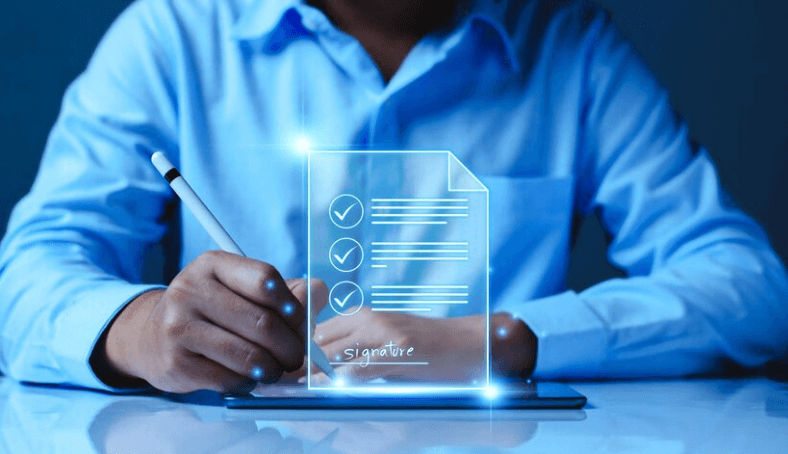
Documents exchanged in organisations are legally binding. As a result, everything must be put correctly to ensure accuracy.
Are you still confused about whether you should make the switch to eSignatures?
Well, you will be missing out on a lot by not doing so! The process can help a business simplify the task of documentation, signatures, and several contractual agreements — all quickly and efficiently.
1. Remote Access and Improved User Convenience
eSignatures enable you to sign any document, no matter where you are in the world. You can get into an agreement remotely and avoid wasting time and resources. It provides convenience and streamlines the work.
2. Legally Recognised
eSignature laws state that any document with a wet-ink signature has the same effect as a document bonded using an eSign. The former also enjoys added security benefits. eSignatures have bank-level encryptions to ensure they can not be tampered with or shuffled.
3. Saves Time and Cost
Signing documents electronically is much faster than handwritten signatures. You do not need to send a physical contract by mail to get it signed. Sharing the document online and using electronic signatures will do the job more efficiently and cut paper costs.
4. Eco-friendly
Various rules and regulations are in place to reduce the negative impact human activities have on the environment. Every company has a set of its own policies to encourage eco-friendly tasks. You can go green with eSignatures. Going paperless will minimise your contribution to deforestation and save you a huge bundle of paperwork.
How to Create eSignature With Adobe Acrobat?
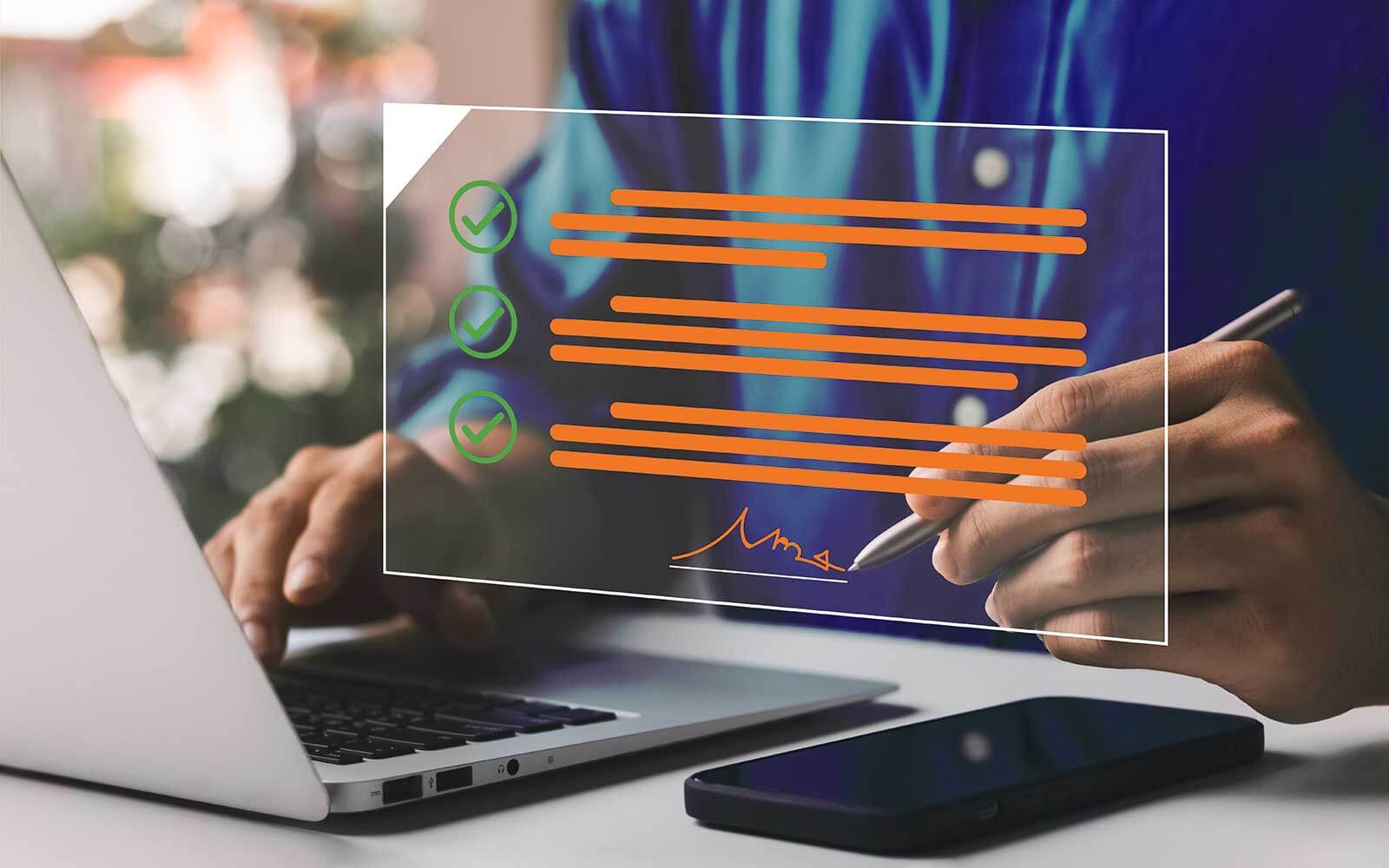
You can follow the given process to create your unique eSignature using Adobe Acrobat.
Step 1: Go to your name in the upper-right corner of the window to create a signature.
Step 2: Select the My Profile option and click on the Create button.
Step 3: You will see a signature panel to enter your signature. There are two ways to sign:
- Draw – Use your finger or stylus to draw your signature physically in the given space.
If you are doing this on a desktop and do not have a touchscreen, you can select the Mobile option. It will request a phone number to a touch-enabled device and send a link.
- Image – Select a picture of your signature from your local system and upload it.
Step 4: Tap Apply once you have the signature.
Step 5: Save your initials following the same process.
How to Add eSignature With Adobe?
You no longer need to print the PDF to sign it. Adobe Acrobat lets you do so using your computer. In fact, you can also save your signature for the future when you need to sign another document. Given below is the step-by-step process you can follow to sign your document in multiple formats:
1. MS Word
Here are the steps to add your signature in a Microsoft Word document.
Step 1: Open Adobe Acrobat. Sign up for a free Acrobat Sign account if you don’t already have an account and log in.
Step 2: Click on Fill and Sign from the home screen under the Quick Start section.
Step 3: Drag and drop a Word document to the Files box. You can also choose Add a file from your computer to select the Word document you need to sign. Tap the Next button.
Step 4: Click anywhere on your document to insert comments or text.
Step 5: Choose the Add Signature tool and click on the Word document. Position your cursor where you want the signature line to appear.
Step 6: Select your preferred digital signature setup from the following:
- Type your full name as text.
- Draw a signature using your mouse to create a signature block.
- Upload an image of your signature from a piece of paper in JPG or PNG format.
- Sign with your finger on your touchscreen to create a handwritten signature.
Step 7: Click Apply to insert your eSignature into your Word document.
Step 8: Press the Done button to finish.
You can download a signed copy and save it as a PDF or send a signed copy to any email address.
2. PDF
Here is a small guide to using PDF editor signature.
Step 1: Open the PDF you want to sign in Adobe Acrobat.
Step 2: Select the Sign option (an icon with a pen tip) in the toolbar.
Or you can navigate to Tools and choose Fill & Sign. You can also find the Fill &Sign option on the right pane.
Step 3: A page will appear with two options. Click Fill & Sign in the first box if you want to add your signature.
Step 4: Adobe Acrobat will detect the form fields itself. Hover the mouse over a field until you see a blue box.
Step 5: Click in the blue box and type your text in the field. The signature text is black by default. You can select your desired colour to fill out the form from the menu.
Ensure the Retain Original Colour For Signature option is unchecked to retain the default signature colour.
Step 6: Tap the Sign icon and choose whether you want to insert your signature or only initials. You can type your name, draw your signature, or pick an image of your sign to add the signature.
Step 7: Click at the place in the PDF where you want the signature to appear.
Step 8: Click the field and use the arrow keys to move the placed signature. You can resize or delete the field from the available options in the field toolbar.
3. MS Excel
Excel templates usually do not have a built-in signature setup. However, you can add a Microsoft Office signature line to your document if you are working on a PC.
Step 1: Select Insert and add a signature line. Specify the title and name once the Signature setup dialogue box opens.
But if you are using Excel on a Mac, you will have to export your spreadsheet as a PDF. Then, you can begin with the next step.
Step 2: Log in to your Adobe account to convert and download your spreadsheets into PDFs. Or you can save your document as a PDF from inside Microsoft Office.
Step 3: Open the PDF with Adobe Acrobat and sign the document. Drag and drop fields to interact with multiple elements:
- Signature fields for placing your sign.
- Checkboxes for making selections.
- A space for entering an email address.
- Text boxes for adding additional information or comments.
Arrange and customise the fields as needed to adjust their placement within the document. Save the changes to the PDF.
Step 4: Sign the document and use the Export PDF tool. Choose spreadsheet as your export format and specify Microsoft Excel Workbook as the file type.
Step 5: Tap Export.
Adobe Acrobat will automatically run text recognition if the document has scanned text. Name and save your signed Excel worksheet file to complete the process.
How to Change Your eSignature With Adobe?
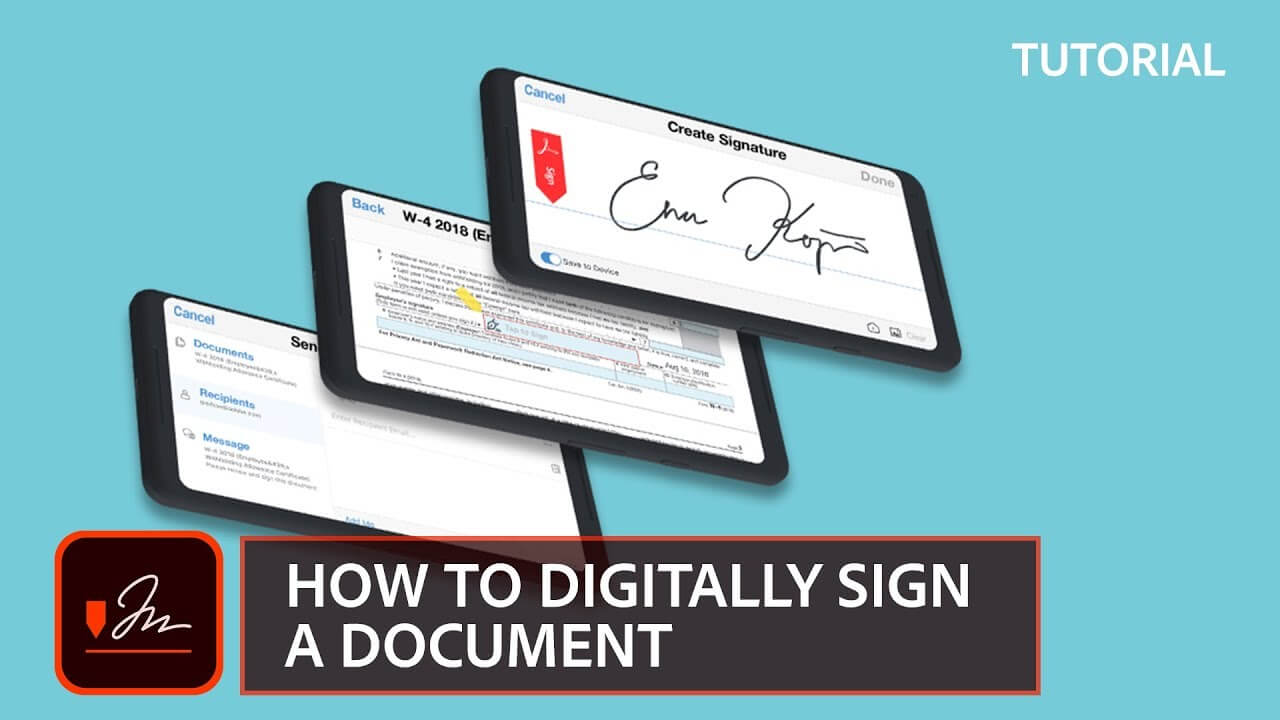
Adobe Acrobat allows you to change or replace your current signature. Perform the below steps to edit PDF signature:
Step 1: Open the document or form in Adobe Acrobat and select Fill & Sign from the tool panel.
Step 2: Choose Sign Yourself from the menu bar and click on the ( – ) sign beside your previously added signature.
Step 3: Select Add Signature to insert a replacement sign to the document.
Step 4: Draw, type, or select a new signature image to replace the existing one. Click Apply.
Step 5: Move over your signature until a plus icon appears, and reposition the sign.
Step 6: Hover over the blue circle at the corner and hold and drag it to adjust the size of your signature.
Why Choose Adobe Acrobat for eSignature?
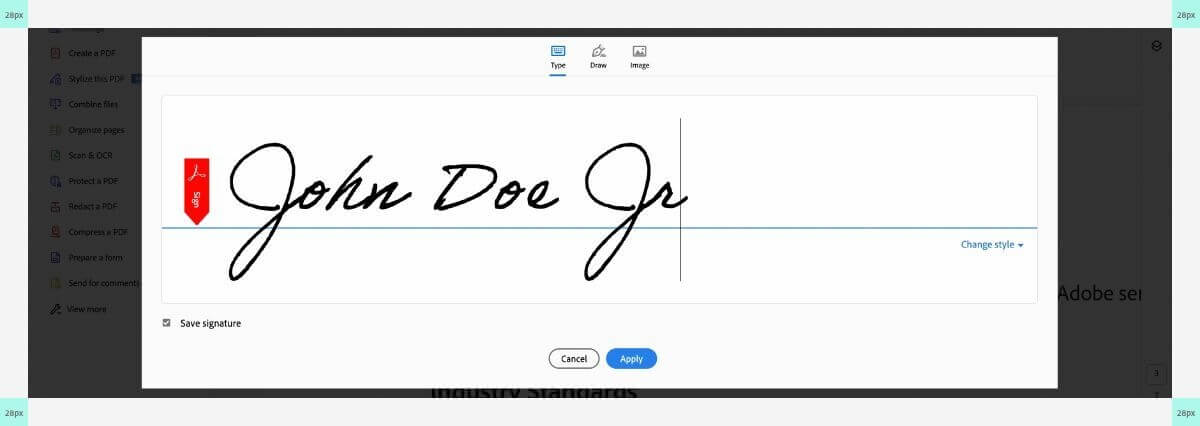
Learning how you can use eSignature is simple, especially if you use Adobe Acrobat. Why? Here are some reasons:
1. Increase Productivity with Robust Capabilities
Adobe simplifies creating, editing, collaborating, and sharing electrically signed documents. You can select a suitable signing solution for your business needs and use the platform on any device.
2. Track and Manage eSignatures
It provides real-time visibility for every document you send out for signature. Once the completed documents are signed, it gives notifications and allows you to create and manage reusable templates.
3. Customisation
You can add a personal and professional touch to your experience with our platform. Customise your emails requesting signatures with your logo, tagline, and welcome message. You can also tailor your confirmation page with your branding.
4. Various Options for Integration
It integrates with the comprehensive suite of Microsoft apps. You can sign and send PDFs without pausing your work. Further, it also allows smart integrations for Workday, Salesforce, and several other applications.
5. Compliance and Security
These tools reduce the risk of non-compliance and ensure you meet the regulations. You can configure Adobe Acrobat solutions to match your industry-specific rules worldwide.
Final Thoughts
So now you know how to create, add and edit PDF signature! eSignature is a crucial safety measure to ensure that documents are secured by law and have verifiable signatures. It is essential to remember that precise strategies and approaches may vary depending on what platform you use.
Adobe Acrobat is tailored for organisations of all industries. You can use it to create your eSign and add it to any document seamlessly.
FAQs
Q1. What are the features of eSignature?
eSignatures decrease the chances of duplication or alteration in the document. It ensures the signature is verified, legitimate, and authentic.
Q2. What is eSignature used for?
eSignature is a legal and efficient way to sign electronic documents. It is secure and trusted worldwide and can replace a wet-ink signature without losing its authenticity.
Q3. Is there a way to edit the signature after I signed the PDF?
Yes, many PDF editor signature platforms let users change their signature. You can remove your previous sign and add the new signature anytime.
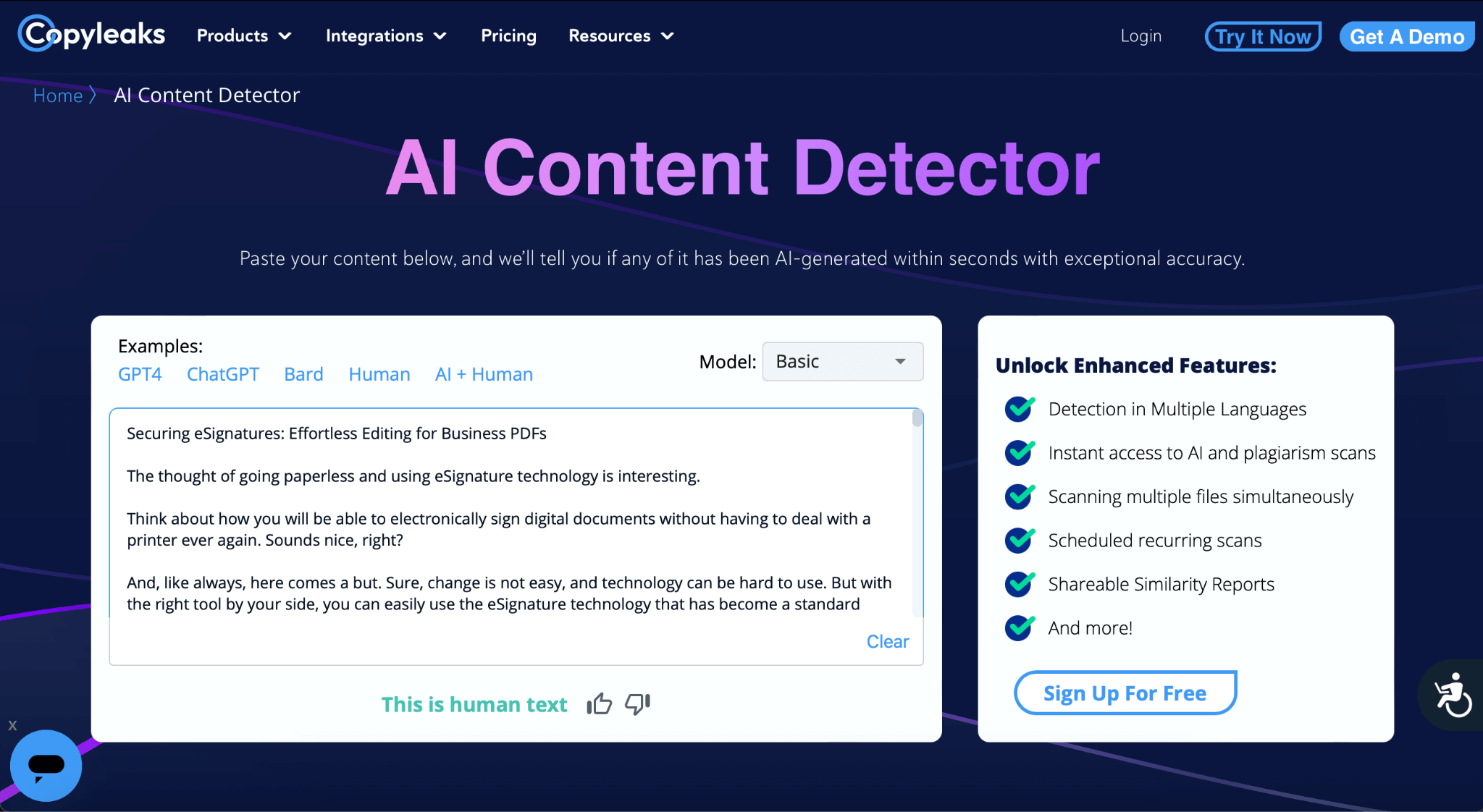
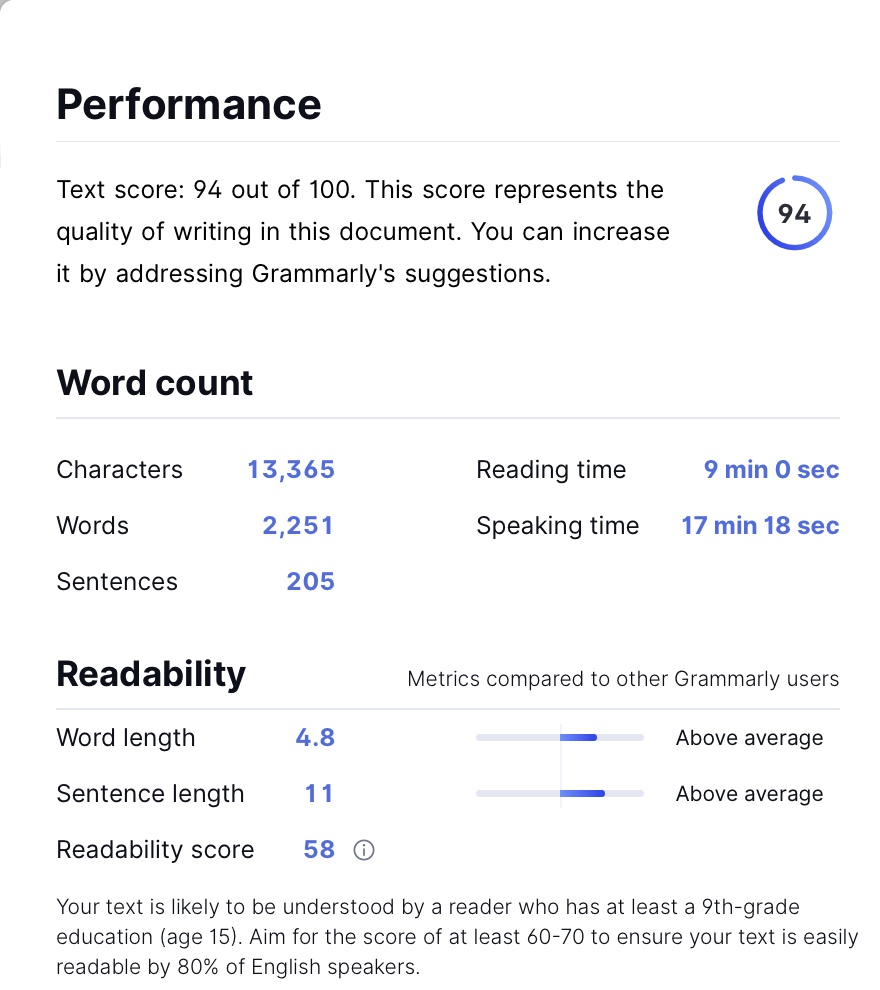
Samuel Njoroge
Related posts
Stay connected
- How LoveOn Chat Is Becoming the Most Versatile AI Companion for Digital UsersThe internet keeps shifting toward hyper-personal interaction, and AI companions are at the center of this shift. What used to be simple chatbots are now evolving into emotionally aware, adaptive, and multi-functional digital partners. Among the new generation of platforms, LoveOn Chat is becoming one... The post How LoveOn Chat Is Becoming the Most Versatile […]


